Zoom U: Tips and Tricks
You’ve got your university-licensed Zoom account. You have pestered campus IT to help you link your Zoom account with your Canvas courses, and you have figured out how to schedule recurring sessions of your classes, discussion sections, and office hours with stable Zoom IDs. (Pro tip: It will help your students find the rooms again if you include the IDs in your syllabus and/or post them on Canvas.)
Somehow you managed to get everyone in the same room for your first class meeting, and you are reviewing the automatically-recorded session with a mixed frisson of horror and delight.
Is that what I look like when I’m talking?! Why do the students all look so sleepy? How am I ever going to survive this term?!
Never fear, Fencing Bear is here with a few tips and tricks for making the next few months fun!
First, and most important rule of thumb:
Do a little, then iterate.
My current obsession is figuring out how to have music playing at the beginning of class, which involves making sure I am sharing the computer sound as well as the linked iPad screen. I have thus far 1) not understood why when the iPad was properly linked, my iTunes wouldn’t play (that involved authorizing my laptop for iTunes, which somehow I had never done); 2) then realized I hadn’t clicked on “Share computer sound”; 3) then deafened my students because I couldn’t figure out which volume controls worked; 4) then not been able to hear my students speaking after I turned off the music because I had turned my laptop volume down.... It’s a work-in-progress. My goal is to have both intros and outros, a splash screen, and credits—about a zillion mistakes from now.
As the kids (used to) say, “LOL.”
Next rule of thumb:
Remember to laugh.
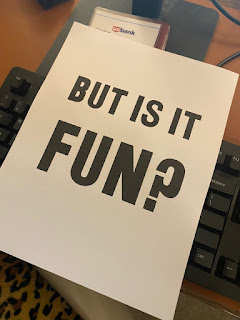 I asked around on social media about what students liked and disliked about their online classes. I was particularly interested whether they spent their time watching other kinds of videos (pro tip: They do), and how watching those videos compared with what they were getting from their teachers. What do the live-streamers do that their teachers don’t? In a word: they’re fun to watch—because they are funny. I do not mean that we all need to learn to be stand-up comics, but learning is supposed to be fun. We are sharing our delight in reading and writing and doing math problems and experiments with students who have come to us hungry for sustenance, otherwise they would not have enrolled in our classes. Most of our students watch other kinds of videos all the time. They are familiar and comfortable with learning online; they just don’t put most of what they watch into the category “school.”
I asked around on social media about what students liked and disliked about their online classes. I was particularly interested whether they spent their time watching other kinds of videos (pro tip: They do), and how watching those videos compared with what they were getting from their teachers. What do the live-streamers do that their teachers don’t? In a word: they’re fun to watch—because they are funny. I do not mean that we all need to learn to be stand-up comics, but learning is supposed to be fun. We are sharing our delight in reading and writing and doing math problems and experiments with students who have come to us hungry for sustenance, otherwise they would not have enrolled in our classes. Most of our students watch other kinds of videos all the time. They are familiar and comfortable with learning online; they just don’t put most of what they watch into the category “school.”
Which means we have some competition.
Next rule of thumb:
Think of your Zoom class as a live-stream.
Not all of our students have their own YouTube or DLive or Periscope or Twitch or Mixer channels, but almost all of them watch them. Some of the things I am using now in my Zoom class I have learned watching my own friends’ live-streams. Live-streams are typically a single person or a small group of people talking on screen, with a running chat at the bottom. If you are worried about keeping your students’ attention, give them some stake in being on camera by including them in the conversation—Zoom automatically switches to whomever is speaking as it records—while at the same time inviting them to talk in the chat. It can take a bit of practice reading a running chat, but a chat can give you immediate group feedback of the sort you are used to in class, while also giving the students an alternate channel of participation while you are talking. Having a comment read out on camera can be surprisingly engaging—and give you a way of inviting the commenter to say more. (The Raise Hand function in Zoom is also very useful here.)
Which brings me to my next rule of thumb:
Make the camera your friend.
There is one and only one way to make yourself effective on camera: you must look at it. This is most likely going to be the hardest thing to get comfortable with—certainly, it was for me. You will want to be looking at the students or whatever you have displayed on screen (more on that below), but if you want your students to have the sensation of you looking at them, you must look at the camera. They cannot see you looking at their images on screen; all they see if you are looking at the screen is you looking down.
The answer is not just to get a better camera—although that will help with angles. You need something to look at that you can talk to like a person—ideally, your favorite person! My solution: a teleprompter designed for holding an iPad or iPhone. I originally thought I would use the set-up as, in fact, a teleprompter, but there is a reason even politicians sound stilted when they are reading from one: if you pause or ad lib, you can lose your place in the script. Much better: use a photo in place of a script, and talk to it.
See? You think I am smiling at you, but what I see is somewhat different!
A corollary benefit: when you are looking at the camera, you will have to rely on what you hear in order to respond to your students—which means you will have to listen closely to what they are saying, since you cannot see them. Win-win!
(Pro tip: Remember to turn off Auto-Lock, or you will lose your “audience” 15 minutes into your discussion. Also: wear headphones, don’t rely on the computer audio output.)
A corollary benefit: when you are looking at the camera, you will have to rely on what you hear in order to respond to your students—which means you will have to listen closely to what they are saying, since you cannot see them. Win-win!
(Pro tip: Remember to turn off Auto-Lock, or you will lose your “audience” 15 minutes into your discussion. Also: wear headphones, don’t rely on the computer audio output.)
Now that we’re getting fancy, next rule of thumb:
Be mindful of what your students see.
We may want to believe we are the most engaging speakers ever, but in truth it is hard to watch someone just talking. Even with live-streams, I don’t always watch the video, but if you want your students engaged and interested, you are going to need to show them something other than your—or their—faces. First and foremost, be mindful of your background. The camera is a window into your home; you will be looking at your camera, but your students will be looking at whatever is behind you. Ideally, you want them thinking about what you are saying, not worrying about whether that plant is going to fall on your head. Here, Zoom is most definitely your friend—particularly the Share function. OMG, when I realized I could show my Keynote slides on screen! Maps! Pictures! Long quotations! It is even better than being in class in some ways. With the iPad sharing to Zoom, I can put the pictures on screen and still see the students on my laptop (when I look down, that is), while in the recording, the shared screen shows as the main image, with the speaker in a little window on the upper right. (Pro tip: Read Edward Tufte on how NOT to use PowerPoint.)
Does this seem like a lot to remember? Next rule of thumb:
Make a punch list.
No matter how many times you have been on camera, it is easy to forget part of your set-up. I have done livestreams more or less weekly for the past three years, and I still sometimes forget to have my headphones plugged in or my glass of water to hand. Once you are in front of the camera, you are stuck there (or should be), so make sure you have done your prep before your class shows up in your Zoom room.
Check your lighting—I have to remember to take the light-blocking curtain down—and make sure your laptop is plugged in, not on battery. (Trust me on this one. Been there, had the laptop die halfway through a stream.) If you are going to be sharing your iPad screen, make sure you have closed all the apps that you don’t plan to use. Not only do you not want to be fumbling to find the app that you want, but everything you have open will show up on screen as you switch, say, from Keynote (slides) to Goodreader (pdfs). Do you really want your students knowing what social media you use?
Other things on my punch list include setting my TAs as co-hosts for the meeting (we had some problem with Zoom dropping us if they were set up beforehand as co-hosts); checking the list of students who would be called on first (the students doing blogposts for the day); setting the Share to include sound (see above); and last but not least, “START RECORDING.” Oh, and put the dog in her crate, label the kettle “On Air” so my family doesn’t start making tea in the middle of class (my “classroom” is just off the kitchen), put on my make-up, change clothes, double-check that I am able to login to Zoom in the first place....
Other things on my punch list include setting my TAs as co-hosts for the meeting (we had some problem with Zoom dropping us if they were set up beforehand as co-hosts); checking the list of students who would be called on first (the students doing blogposts for the day); setting the Share to include sound (see above); and last but not least, “START RECORDING.” Oh, and put the dog in her crate, label the kettle “On Air” so my family doesn’t start making tea in the middle of class (my “classroom” is just off the kitchen), put on my make-up, change clothes, double-check that I am able to login to Zoom in the first place....
And so on.
Overwhelming? Remember the first rule of thumb: “Do a little, then iterate.”
Which brings me to my last—but most urgent—rule of thumb (at least for the moment):
Get a comfortable chair.
 You are going to be sitting in it! For hours and hours and hours on camera over the next several weeks. It is tiring beyond measure to have to be lively and focused on camera. Think how much work you have to do in class to keep your students engaged. You are the source of the energy for the whole group, and now you have to do it on camera, with no physical feedback from your students, only tiny images on screen, all (ideally) muted unless they are talking. Having a comfortable chair that you can move around in will help you be more animated on camera. It will also help if you can set yourself up a bit away from your desk, so that your students can see more than just your head and shoulders. You need to be able to use your hands as you talk, particularly if you are used to lecturing standing up or moving around the room. Some of you may be fortunate enough to have a full room set up at home as a lecture hall, but the rest of us will be sitting in chairs in front of our laptops or computers.
You are going to be sitting in it! For hours and hours and hours on camera over the next several weeks. It is tiring beyond measure to have to be lively and focused on camera. Think how much work you have to do in class to keep your students engaged. You are the source of the energy for the whole group, and now you have to do it on camera, with no physical feedback from your students, only tiny images on screen, all (ideally) muted unless they are talking. Having a comfortable chair that you can move around in will help you be more animated on camera. It will also help if you can set yourself up a bit away from your desk, so that your students can see more than just your head and shoulders. You need to be able to use your hands as you talk, particularly if you are used to lecturing standing up or moving around the room. Some of you may be fortunate enough to have a full room set up at home as a lecture hall, but the rest of us will be sitting in chairs in front of our laptops or computers.
It also helps if you get a better microphone (I have a blue Yeti, which is pretty much standard), but the chair is the key.
Think story-time with grandma (if you’re my age).
Think story-time with grandma (if you’re my age).
I suspect that is more than enough for now. I hope these tips help! Good luck, and happy Zooming! Now, if I could just get that music to play...
For a complete list of my videos, podcasts, and radio appearances, see Bear On Air. For the blog for the course I am teaching this term, see Tolkien: Medieval and Modern. For my ongoing course with Unauthorized.tv, see Medieval History 101: The Unauthorized Version.
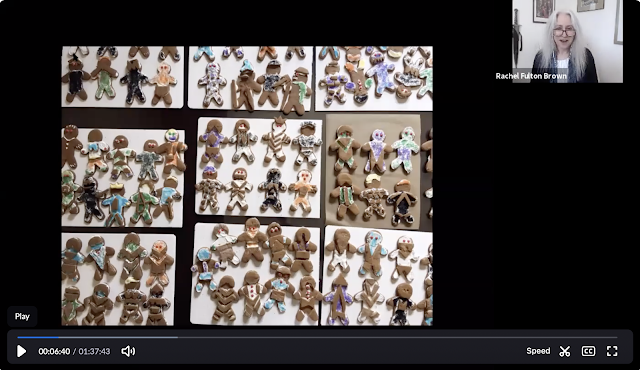








This was incredibly helpful. Thank you so much!
ReplyDelete